나의 AI Human 만들기
이 장에서는 신속하게 AIHuman(AIPlayer)를 설정하고 기본 AI를 발화시키는 과정을 알아봅니다. AIPlayer를 처음 설정할 때는 네트워크 상태에 따라 수 분 정도의 로딩이 걸릴 수 있습니다. 이 로딩 과정은 진행율을 모니터링 할 수 있습니다.
1. 프로젝트를 생성 및 설정
테스트를 할 프로젝트를 만들고 이전 단계를 참고하여 프로젝트 설정을 완료합니다.
2. AIPlayer가 포함될 Activity를 생성
여기서는 AILiveQuickStart라는 Activity를 만들었습니다.
3. 레이아웃 파일 생성
Activity의 contentView(layout 파일)에 AIPlayer(View의 확장 클래스)가 추가될 parentView(예, RelativeLayout)를 하나 만들어줍니다.
AI는 parentView에 세로 기준으로 꽉차게 그려집니다.(스케일 1.0)
아래 샘플에서는 viewBinding을 사용하여 aiWrapper라는 이름을 붙여 binding.aiWrapper로 parentView를 얻었습니다. 그러나 viewBinding을 쓰지 않아도 상관없습니다(findViewById()로 사용해도 됨).
- Activity Code
import android.os.Bundle;
import androidx.annotation.Nullable;
public class AILiveQuickStart extends AppCompatActivity {
private IAIPlayer aiPlayer;
private AILiveQuickStartBinding binding; //using viewBinding
@Override
protected void onCreate(@Nullable Bundle savedInstanceState) {
super.onCreate(savedInstanceState);
binding = AILiveQuickStartBinding.inflate(getLayoutInflater());
setContentView(binding.getRoot());
}
}
- Layout(ailive_quick_start.xml) file
<?xml version="1.0" encoding="utf-8"?>
<RelativeLayout xmlns:android="http://schemas.android.com/apk/res/android"
android:layout_width="match_parent"
android:layout_height="match_parent">
...
<RelativeLayout
android:id="@+id/aiWrapper"
android:layout_width="match_parent"
android:layout_height="match_parent"
android:layout_above="@+id/input_lay" />
...
</RelativeLayout>
4. SDK 인증하기
SDK 사이트에서 Android sample 및 SDK를 다운로드 받아 참조할수 있습니다.
SDK Website에서 프로젝트를 생성하고, 플랫폼은 Android 값을 선택, appId를 입력하고 생성버튼을 클릭 > 다시 들어가보면 userkey가 발급되어 있습니다.
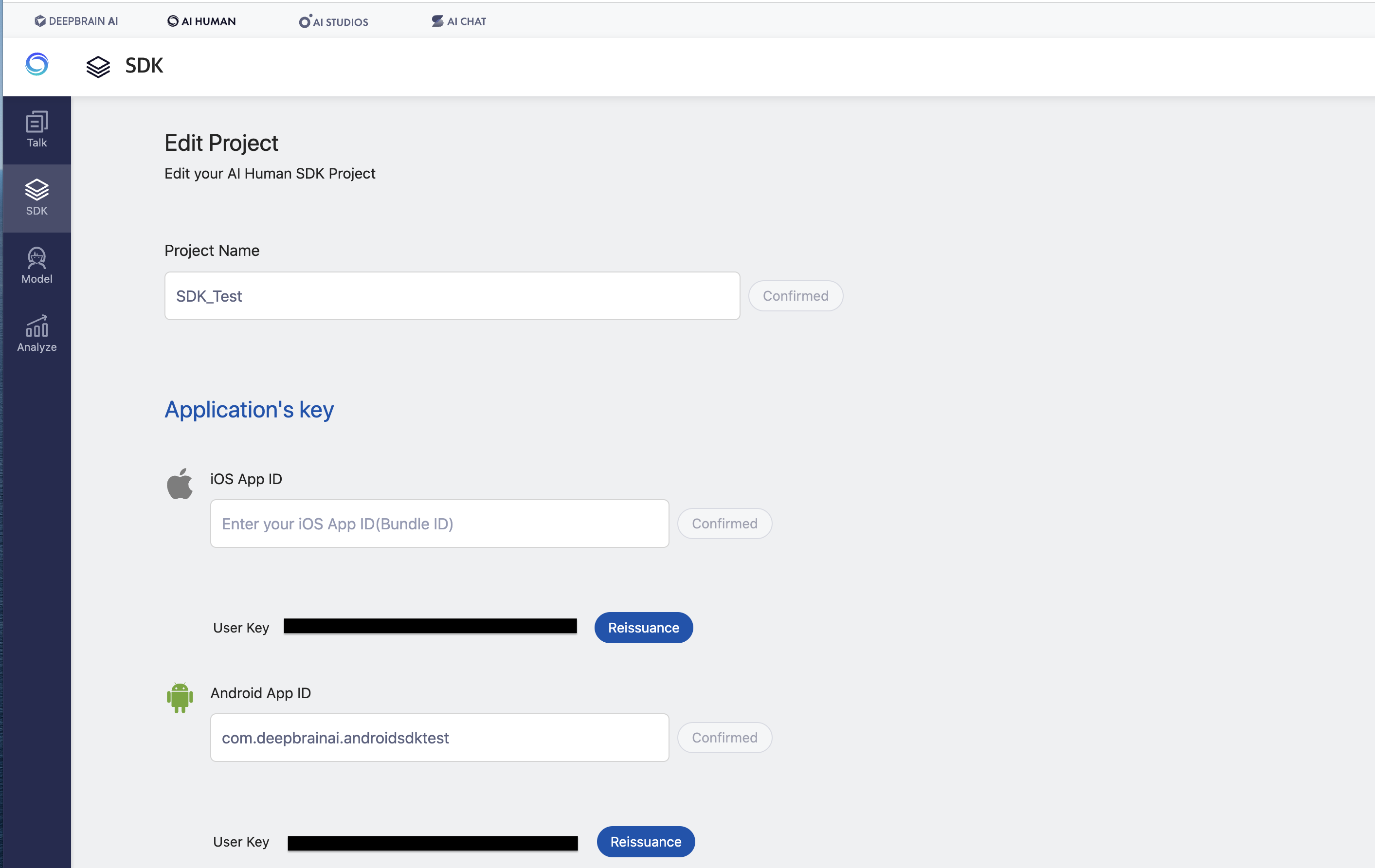
발급된 userkey를 아래 API 입력하고 실행하면, JSON 포맷으로 결과가 옵니다. 성공시에는 default AI같은 정보가 오고 실패하면 aiError가 옵니다.
AIModelInfoManager.generateToken(this, appId, userkey, (aiError, resp) -> {
/* resp{
"succeed":true,
"defaultAI": {"ai_name":...}
*/
});
//or
AIModelInfoManager.generateToken(this, userkey, (aiError, resp) -> {
/* resp{
"succeed":true,
"defaultAI": {"ai_name":...}
*/
});
5. AIPlayer를 생성
AIPlayer는 위에서 만들어준 aiWrapper뷰를 인자로 하여 다음과 같이 만듭니다.
//put aiWrapper in the argument and create AIPlayer.
aiPlayer = AIPlayerFactory.create(AILiveQuickStart.this, binding.aiWrapper, AILIVE, null);
6. 사용할 AI를 선택 및 설정
인증이 성공하면 기본 AI로 설정이 가능합니다.
//set default AI. If authentication fails, defaultAI will be null.
AIModelInfo defaultAI = AIModelInfoManager.getDefaultAIModelInfo();
AIPlayerSettings aiSettings = new AIPlayerSettings(defaultAI.getName(), AILIVE, 1.0f, 40, 1);
aiPlayer.init(aiSettings, iAiPlayerCallback);
7. AIPlayer의 콜백을 Activity의 멤버 변수로 만들고, init 메소드 호출
아래 예제는 AI의 발화 준비가 완료(AIEvent.RES_LOAD_COMPLETED)되었을 때 'Nice to meet you' 문장을 send(발화)시키고 있습니다.
public class AILiveQuickStart extends AppCompatActivity {
//make AIPlayer's callback,
private IAIPlayerCallback iAiPlayerCallback = new IAIPlayerCallback() {
@Override
public void onAIPlayerEvent(AIEvent event) {
switch (event.type) {
case RES_LOAD_COMPLETED:
//speak when ready
sendSpeakToAI("Nice to meet you.");
break;
}
}
};
@Override
protected void onCreate(@Nullable Bundle savedInstanceState) {
super.onCreate(savedInstanceState);
//...
//set callback in AIPlayer's init method
aiPlayer.init(aiSettings, iAiPlayerCallback);
}
private void sendSpeakToAI(String text) {
aiPlayer.send(new String[]{text});
}
}
8. 전체 코드
Activity code (AILiveQuickStart.java)
package ai.moneybrain.aiplatform.sample.activity;
import android.os.Bundle;
import android.util.Log;
import android.view.inputmethod.EditorInfo;
import androidx.annotation.Nullable;
import androidx.appcompat.app.ActionBar;
import androidx.appcompat.app.AppCompatActivity;
import ai.moneybrain.aiplatform.ai.AIError;
import ai.moneybrain.aiplatform.ai.AIModelInfo;
import ai.moneybrain.aiplatform.ai.AIModelInfoManager;
import ai.moneybrain.aiplatform.ai.AIPlayerFactory;
import ai.moneybrain.aiplatform.ai.AIPlayerSettings;
import ai.moneybrain.aiplatform.ai.AIEvent;
import ai.moneybrain.aiplatform.ai.interfaces.IAIPlayer;
import ai.moneybrain.aiplatform.ai.interfaces.IAIPlayerCallback;
import ai.moneybrain.aiplatform.sample.R;
import ai.moneybrain.aiplatform.sample.databinding.AiliveQuickStartBinding;
import ai.moneybrain.aiplatform.sample.utils.Utils;
import static ai.moneybrain.aiplatform.ai.interfaces.IAIPlayer.AIPlayerType.AILIVE;
public class AILiveQuickStart extends AppCompatActivity {
private String TAG = "AILiveQuickStart";
private AiliveQuickStartBinding binding;
private IAIPlayer aiPlayer;
private String appId, userkey;
//make AIPlayer's callback,
private IAIPlayerCallback iAiPlayerCallback = new IAIPlayerCallback() {
@Override
public void onAIPlayerEvent(AIEvent event) {
switch (event.type) {
case RES_LOAD_COMPLETED:
//speak when ready
sendSpeakToAI("Nice to meet you.");
break;
}
}
@Override
public void onAIPlayerResLoadingProgressed(int current, int total) {
binding.info.setText(getString(R.string.ai_resource_loading) +
" : " + (int) (((float) current) / total * 100) + "%");
}
@Override
public void onAIPlayerError(AIError error) {
Log.d(TAG, "onAIPlayerError: " + error);
binding.info.setText(error.message);
}
};
@Override
protected void onCreate(@Nullable Bundle savedInstanceState) {
super.onCreate(savedInstanceState);
binding = AiliveQuickStartBinding.inflate(getLayoutInflater());
setContentView(binding.getRoot());
initActBar();
initSDKAuthInfoVars();
//SDK auth
AIModelInfoManager.generateToken(this, appId, userkey, (aiError, resp) -> {
/* resp{
"succeed":true,
"defaultAI": {"ai_name":...}
*/
if (aiError == null) {
//create aiplayer inside aiWrapper
aiPlayer = AIPlayerFactory.create(AILiveQuickStart.this, binding.aiWrapper, AILIVE, null);
//init with default ai
AIModelInfo defaultAI = AIModelInfoManager.getDefaultAIModelInfo();
AIPlayerSettings aiSettings = new AIPlayerSettings(defaultAI.getName(), AILIVE, 0.8f, 40, 1);
aiPlayer.init(aiSettings, iAiPlayerCallback);
} else {
Log.d(TAG, "onCreate: generateToken error:" + aiError);
}
});
//enter text to send
binding.input.setOnEditorActionListener((v, actionId, event) -> {
if (actionId == EditorInfo.IME_ACTION_SEND) {
onSendBtnClick();
}
return false;
});
binding.btnSend.setOnClickListener(v -> {
onSendBtnClick();
});
}
private void initActBar() {
ActionBar actionBar = getSupportActionBar();
if (actionBar != null) {
actionBar.hide();
}
}
private void initSDKAuthInfoVars() {
appId = getString(R.string.appId);
userkey = getString(R.string.userkey);
}
private void onSendBtnClick() {
String s = binding.input.getText().toString();
if (!s.isEmpty()) {
sendSpeakToAI(s);
}
binding.input.setText(null);
Utils.hidekeyboard(binding.input);
}
private void sendSpeakToAI(String text) {
aiPlayer.send(new String[]{text});
binding.info.setText("Sent : " + text);
}
@Override
protected void onDestroy() {
super.onDestroy();
if (aiPlayer != null) {
aiPlayer.release();
}
}
}
Layout(ailive_quick_start.xml)
<?xml version="1.0" encoding="utf-8"?>
<RelativeLayout xmlns:android="http://schemas.android.com/apk/res/android"
android:layout_width="match_parent"
android:layout_height="match_parent">
<RelativeLayout
android:id="@+id/input_lay"
android:layout_width="match_parent"
android:layout_height="wrap_content"
android:layout_alignParentBottom="true">
<EditText
android:id="@+id/input"
android:layout_width="match_parent"
android:layout_height="52dp"
android:layout_toLeftOf="@+id/btn_send"
android:hint="Please input text"
android:imeOptions="actionSend"
android:inputType="text" />
<Button
android:id="@+id/btn_send"
android:layout_width="wrap_content"
android:layout_height="52dp"
android:text="Speak"
android:textStyle="bold"
android:textSize="18dp"
android:layout_alignParentRight="true" />
</RelativeLayout>
<RelativeLayout
android:id="@+id/aiWrapper"
android:layout_width="match_parent"
android:layout_height="match_parent"
android:layout_above="@+id/input_lay" />
<TextView
android:id="@+id/info"
android:layout_width="match_parent"
android:layout_height="wrap_content"
android:layout_above="@+id/input_lay"
android:textSize="16dp"
android:textStyle="bold" />
</RelativeLayout>