Project Set up
In this chapter, you will learn how to create and register UserKey and AppId, etc. required for authentication for using AI Human SDK.
1. Create an account
Create an account on the AI Human SDK Website.
2. Add a project to My workspace
Create a project in My workspace, enter App Id of Platform(Android, iOS, Windows) and click confirm. Then User Key will be issued.
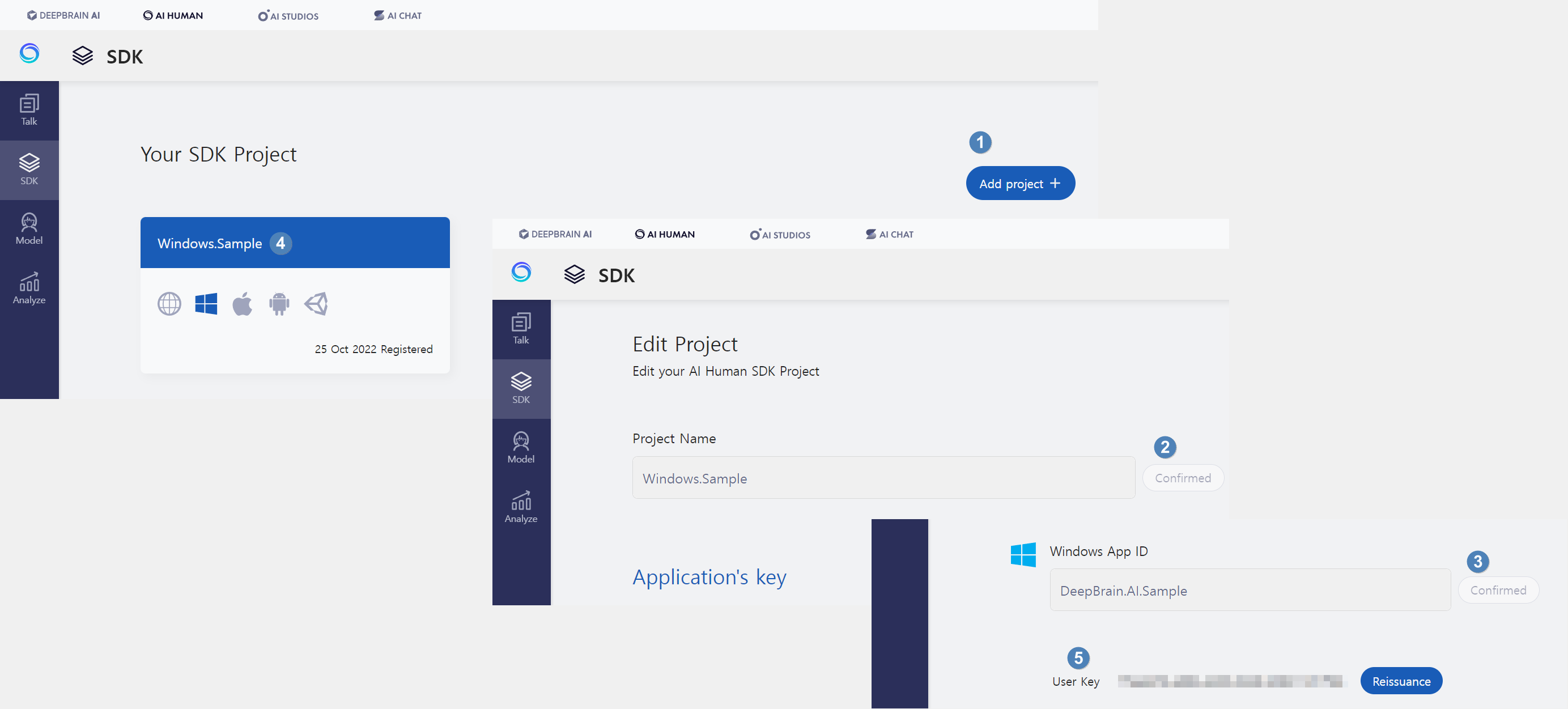
The appId, userKey, and platform information will be used as arguments for Authenticate(), an authentication function.
- The appId is the project's unique Id, which is usually generated as "com.example.project.appname".
- Userkey can create a project on the AI Human website and receive it while registering the appId.
- The platform value is set to match the App Platform. (Android, iOS, Windows)
3. Create a new project in Unity Hub
Support information
| Unity Version | 2020.3.x or later |
| Support Platform | Android, iOS, Windows |
Render pipeline compatibility
| Built-in | URP | HDRP | |
| 2D Model | Compatible | Compatible | Compatible |
| 3D Model | Compatible | Compatible | Not compatible |
4. Set up the project
Perform the import package process of the AI Human SDK.
4.1. Download the SDK for Unity from the AI Human SDK website.
4.2. Install the following packages through Assets > Package Manager in the Unity Editor menu.
- Burst : Used in lipsync of 3D characters
- Mathematics : Used in lipsync of 3D characters
- TextMeshPro : Using in the UI of the Metaverse demo
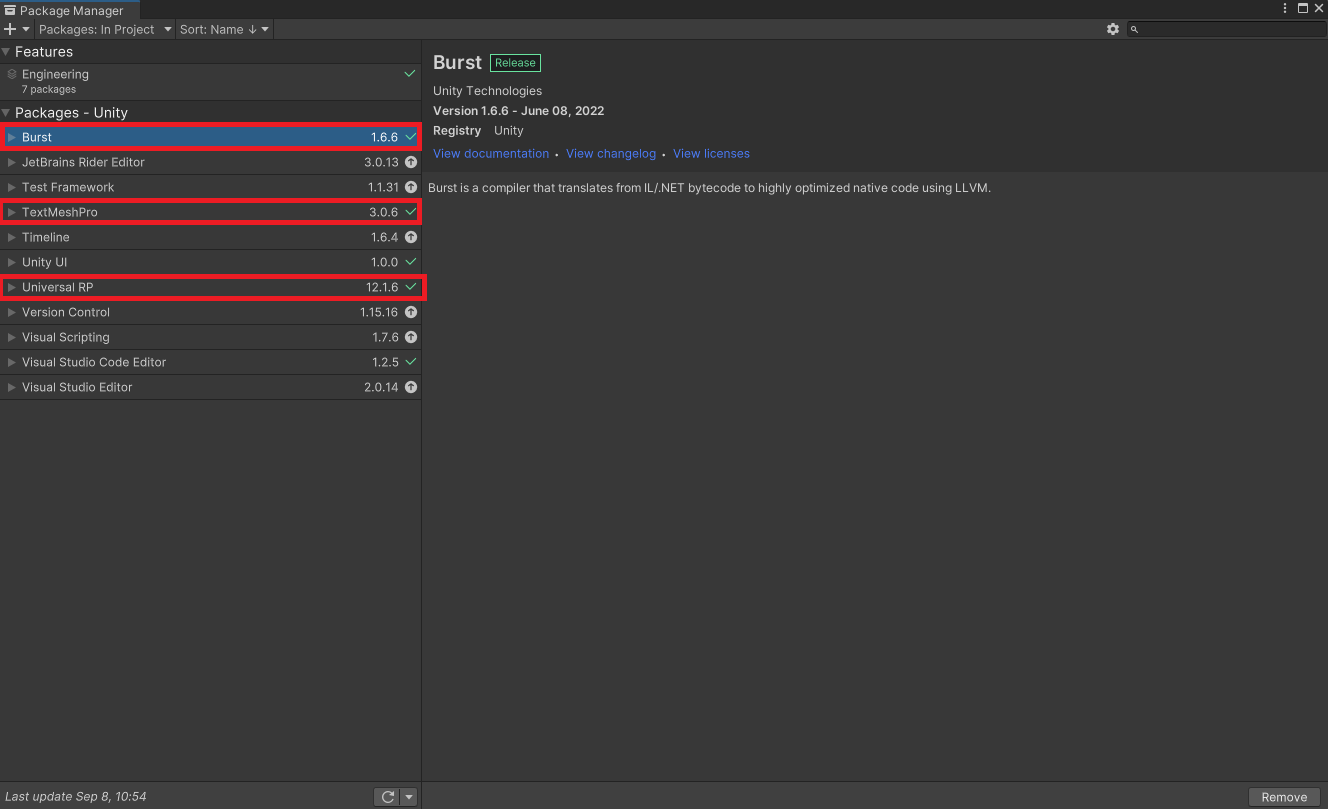
4.3. Import the Unity AI Human SDK (.unitypackage) downloaded from the Unity Editor menu via Assets > Import Package > Custom Package.
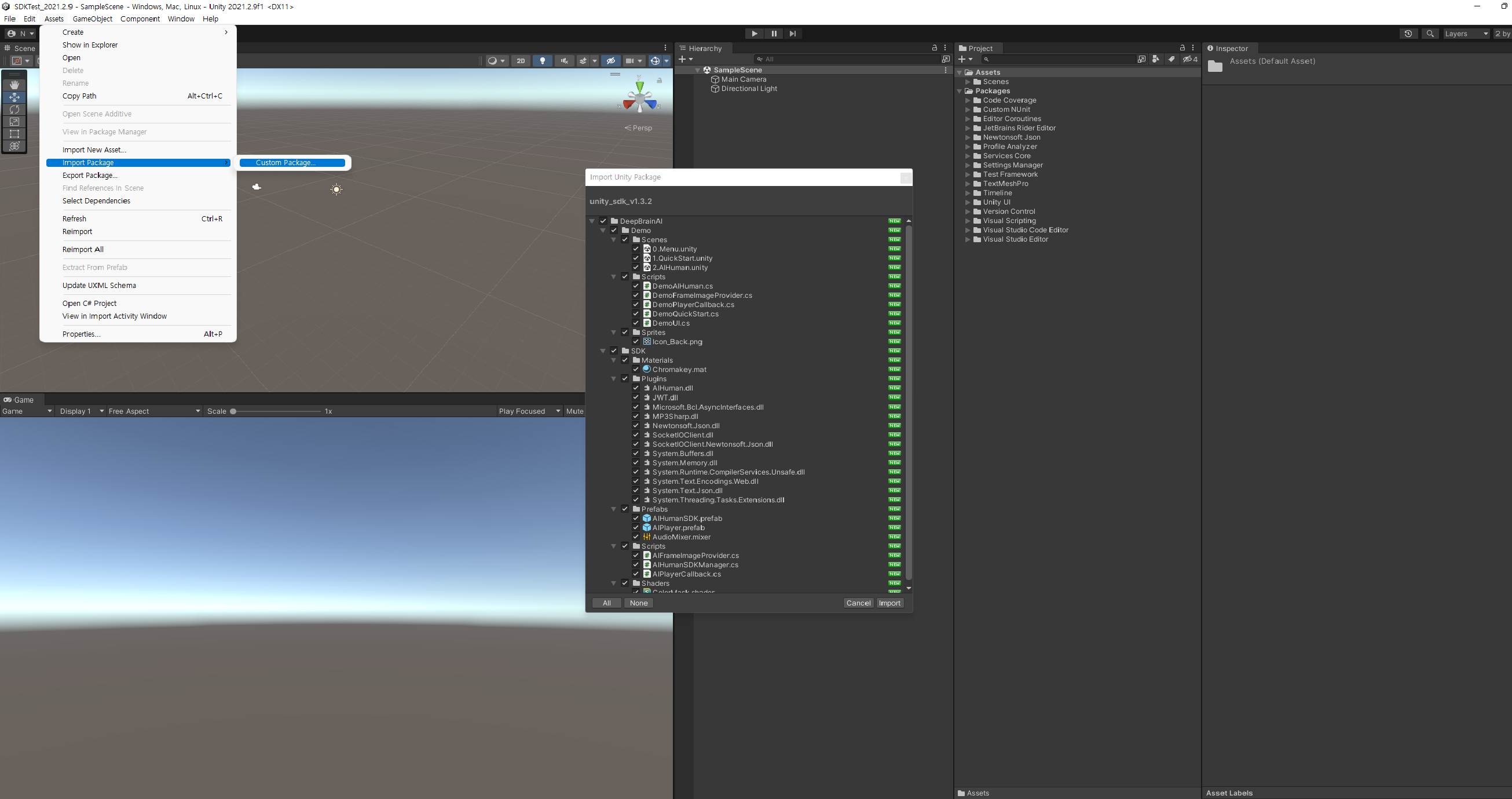
4.4. Since the Sample UI of the AI Human SDK is made with a resolution of 9:16 or higher, select the Free Aspect item in the Game View and set the resolution to 9:16 or higher. As an exception, the AIHuman & Metaverse Sample is made based on a 16:9 aspect ratio, so the resolution is set to 16:9 aspect ratio or Free Aspect.
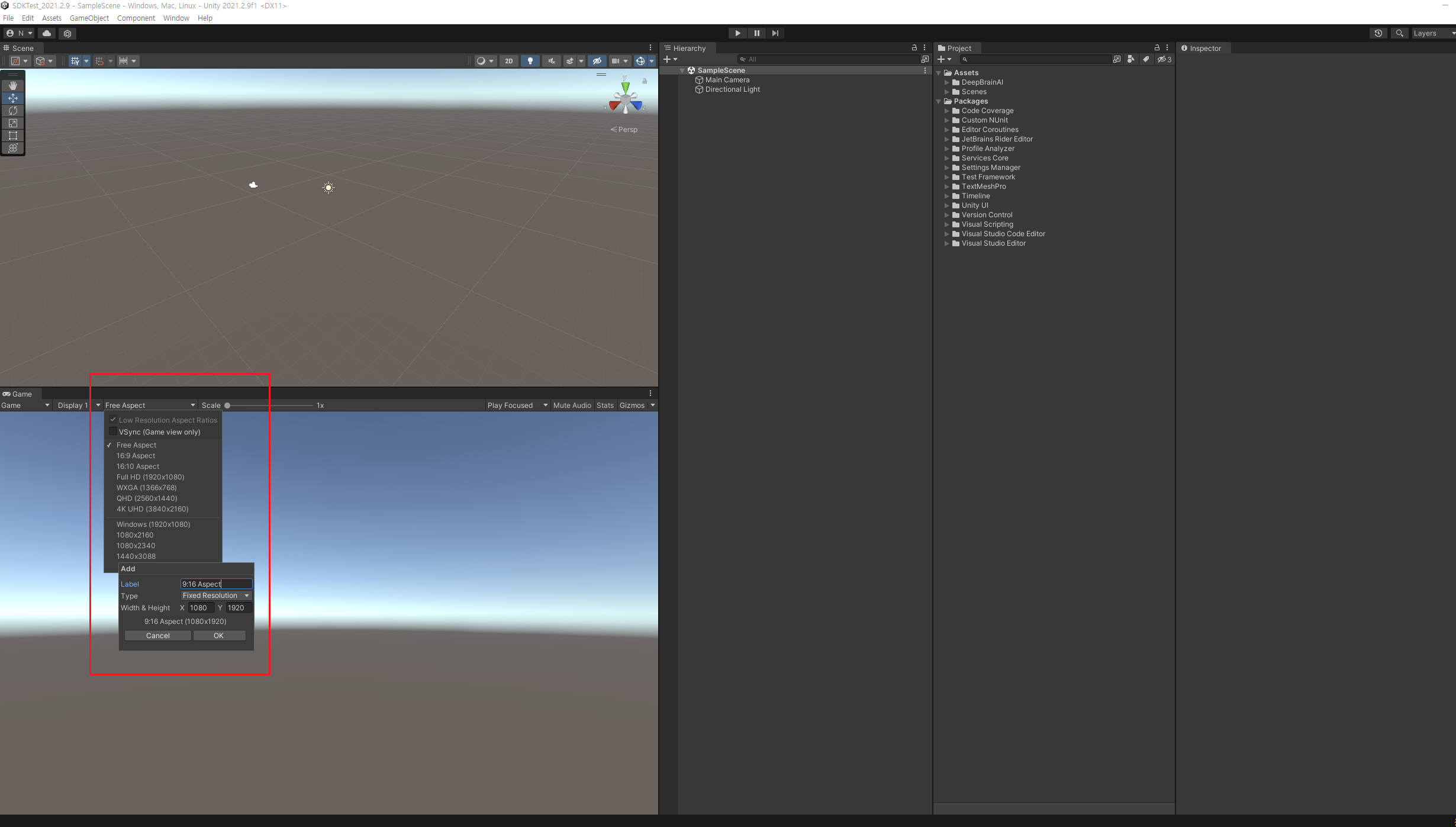
4.5. To run Sample, you must select File > Build Settings from the Unity Editor menu and then drag and drop all scenes in the Asset/DeepBrainAI/Demo/Scenes/ path in the Project window to the Scenes In Build area of the Build Settings window.
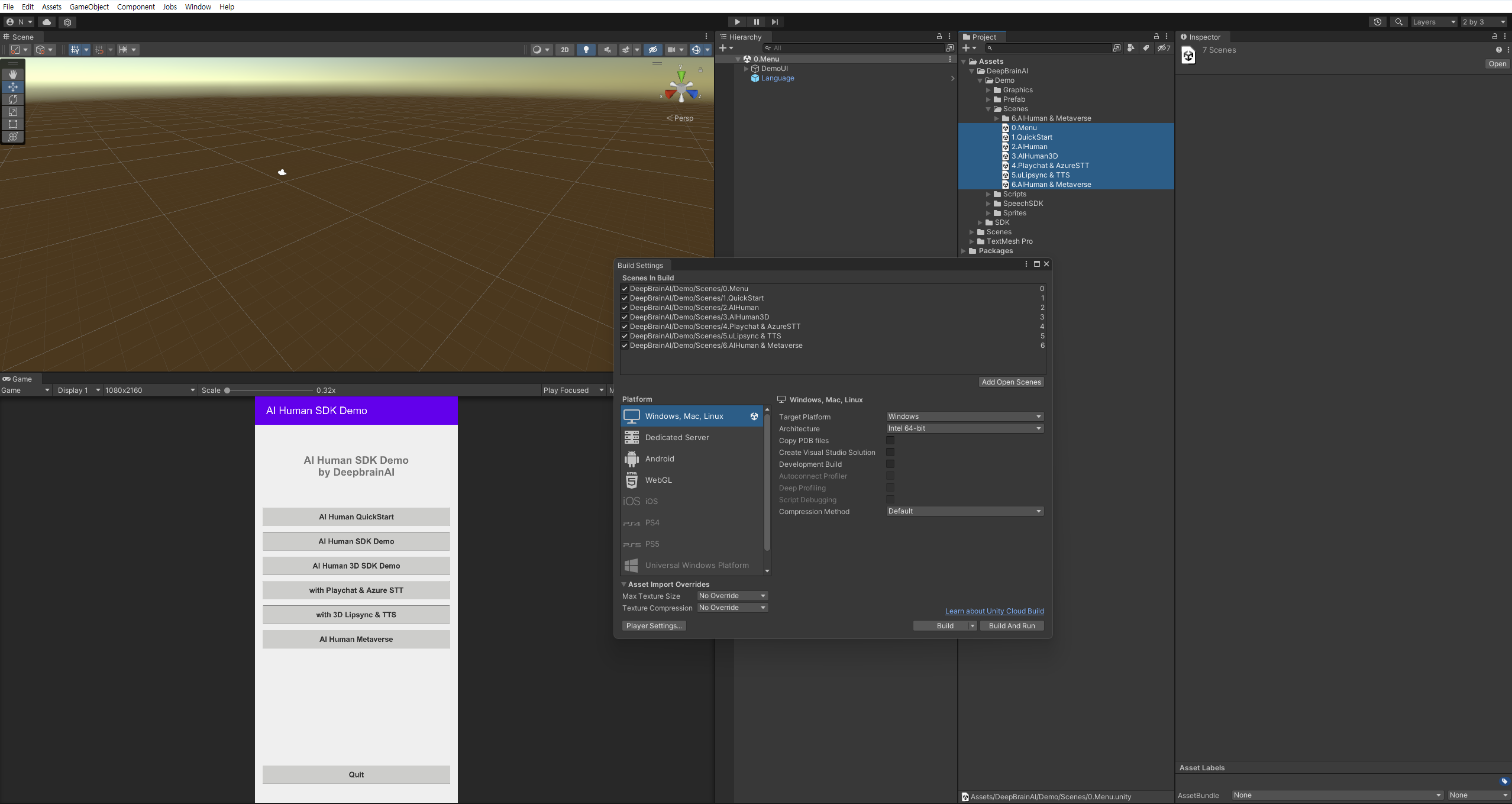
4.5.1. (optional) When using the DeepbrainAI 3D Model, we recommend changing the Edit > Project Settings > Player > Other Settings > Color Space entry to Linear in the Unity Editor menu.
4.5.2. (Android target) For projects on Android targets, set the Edit > Project Settings > Player > Other Settings > Scripting Backend entry to IL2CPP in the Unity Editor menu.
4.6. Exceptions
Users of the Unity Editor 2021.2.x version may encounter reference errors in Newtonsoft.Json.dll included in the SDK. When an error occurs, a reference error may be solved through a series of processes as follows.
4.6.1. Select Window > Package Manager from the Unity Editor menu
4.6.2. Select Version Control from the Package - Unity entry in the Package Manager window
4.6.3. Enable Update in the lower right corner of the Package Manager window
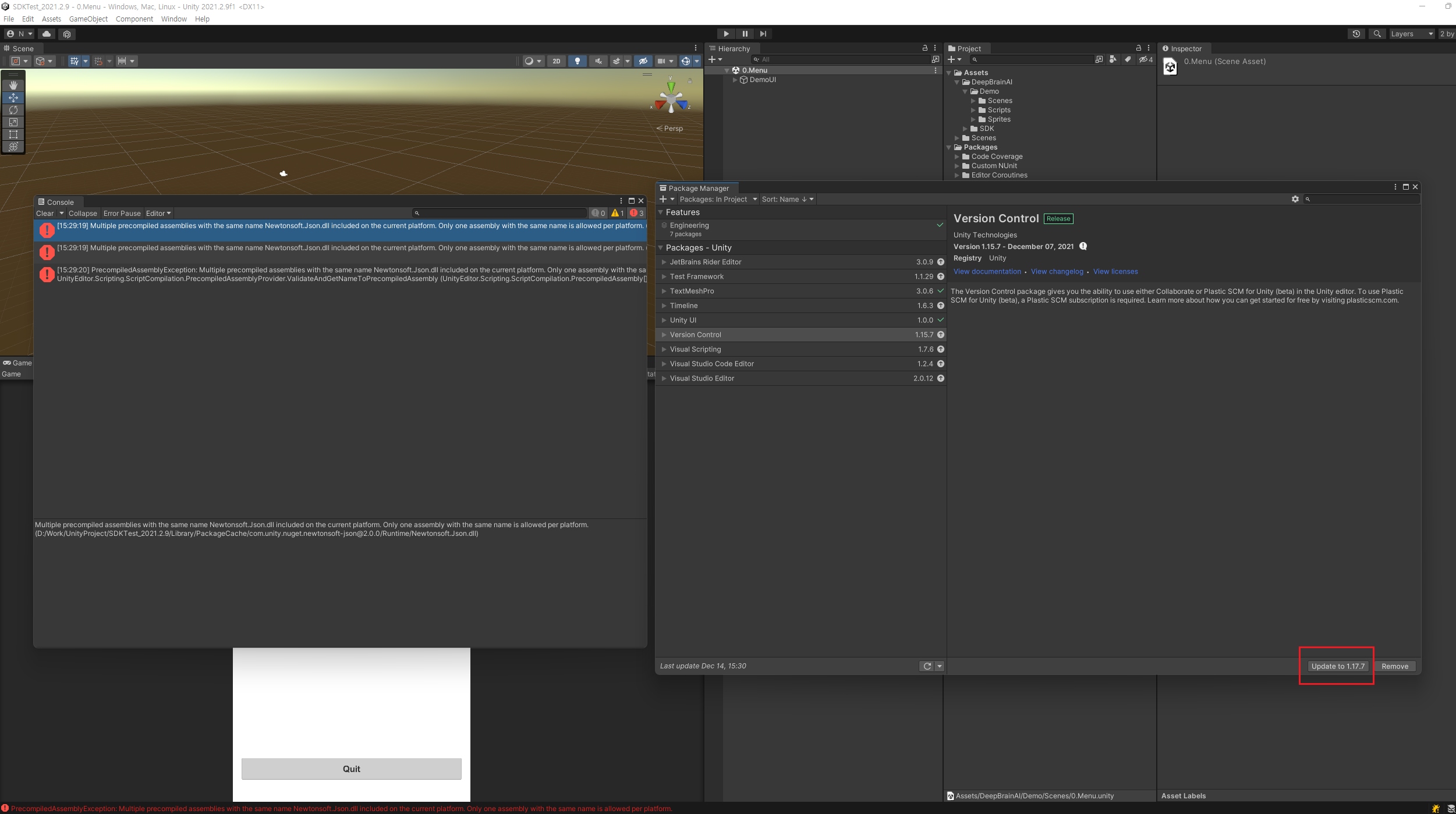
5. Sample project build guide
To build a sample project, perform the following steps on a platform-by-platform basis.